Nightwave Firmware update
Connect your Nightwave to your Windows PC
Connect camera’s cable to the PoE injector (PoE Out).
Connect the PoE injector network (DATA IN) to your Computer, or to the same network the computer is plugged in (in the below picture is the boat’s network)

( * ) engineering units do have the 120 VAC Poe instead of the 12 VDC input.
Camera boot sequence
Camera has an LED.
When the camera is booting the LED is purple.
When the camera has booted the LED starts blinking RED until it gets an IP
As soon as the camera gets an IP the LED stays at solid RED.
Nightwave Digital is a DHCP camera. If the camera is directly connected to a Windows PC, both devices will handshake to get an IP and a working network . (This is called the ZEROCONF).
When the camera has an IP is ready to be used
Camera discovery
Make sure that the camera has a solid RED LED.
Nightwave Digital implements uPnP.
UPNP is a discovery protocol that Windows used to discover devices connected in the networks , as for examples PRINTERS.
Depending on your windows setup, you may be required to activate or accept the “discovery mode” for that network interface. (Sometimes there is a popup window asking the user to activate the discovery, if that happens to you, please say YES, otherwise the uPnP discovery won’t work.
Use your windows file explorer to discover the camera


Camera boot time is around 2 minutes. Once the camera has booted and has solid RED LED, the icon CRV-800D will appear in the “Network” section of the windows file explorer.
If this icon doesn’t appear, check that the network interface where the camera is connected has the “discovery on”
Right Click on the CRV-800D and select “properties” to access the camera information, including the IP address.

Camera web
A double click in the CRV-800D icon, or a click on the “Device webpage” of the properties will bring the web app.

Click LOGIN to get access into it (there is no password)

Where to check the versions
Go to INFO → CAMERA INFO

How to check the LED
Go to SERVICES → LED INDICATOR
By clicking the knob, the camera LED will turn ON or OFF accordingly to the position of the knob.
Leave it ON

How to test the DAY / NIGHT mode (shutter)
Go to IMAGE → ADVANCED
Click Day / Night controls and listen to the camera. An audible CLICK will sound.
Leave in AUTO

How to watch videos
Navigate the camera’s web to Info → Camera Status

Copy the URL of the desired video (High , Mid, Low resolution). Use this table (Services → video ) for explanation of each.

For this manual lets consider the HIGH RESOLUTION stream. The URL is

Select the string (rtsp://192.168.1.2:554/highres) as shown in the picture with your mouse, and use CTRL+C to copy the URL into the clipboard.
Open a video viewer on your PC (VLC, Potplayer, iSpy…). For reference we are using VLC
Where to find VLC? (skip this step if VLC is already installed in your computer)
Official download of VLC media player, the best Open Source player - VideoLAN

Run VLC
Launch VLC application in you windows

Go to MEDIA → Open Network stream

Copy or type the URL of the RTSP stream

Click PLAY (bottom , right ) control to save settings.
Click PLAY icon ( > ) in the main window to start seeing the video.

How to upgrade
Navigate the web to Info → Camera Info

Check the version your camera is by reading “Firmware version”

Navigate the web to Admin - > upgrade

Click choose file and browse

if the file is accepted it should show in the combo

Click UPDATE button.
A pop message will appear with a count

When it finishes, a message like this appears. Camera will reboot itself. Give it a minute or two

Once the camera is back, go back to the INFO panel and check the new version.