FIRMWARE UPDATE STATUS
| CORE [FPGA] | FIRMWARE | OVERLAY | RECOVERY | WIFI |
|---|---|---|---|---|
| Current step | Pending | Pending | Pending | Pending |
UPDATE PROCEDURE VIA SD CARD
Follow the steps below to format the SD card and update OPSIN. Be sure to connect to the SIONYX mobile app to finalize the update.
SD CARD FORMAT STEPS
- Insert SD card into Opsin, by removing the protective cap.
- Turn the camera on
- Access the menu (long press of center button)
- Access the SD Card menu
- Select format
- Select yes
- The SD card icon in the top right will turn red with an “F” inside the icon
- The formatting process will take approximately 1 minute
- When complete the SD card icon in the top right will display a white zero
*If the format is not successful, the SD card will show as red. Run SD card format again, if problem persists, try a different SD card.
DOWNLOAD UPDATE PACKAGE
CLICK TO DOWNLOAD

ADD UPDATE PACKAGE TO SD CARD
- Insert SD card into reader connected to PC [Not included with OPSIN]
- Access the SD card with PC
- Extract files from compressed package (firmware_core.zip file)
- Copy all files in update package (firmware.udf)
- Paste all files from package to the top level (root) of the SD card
- Click yes on any popups that appear
- When the files have finished copying, eject the SD card
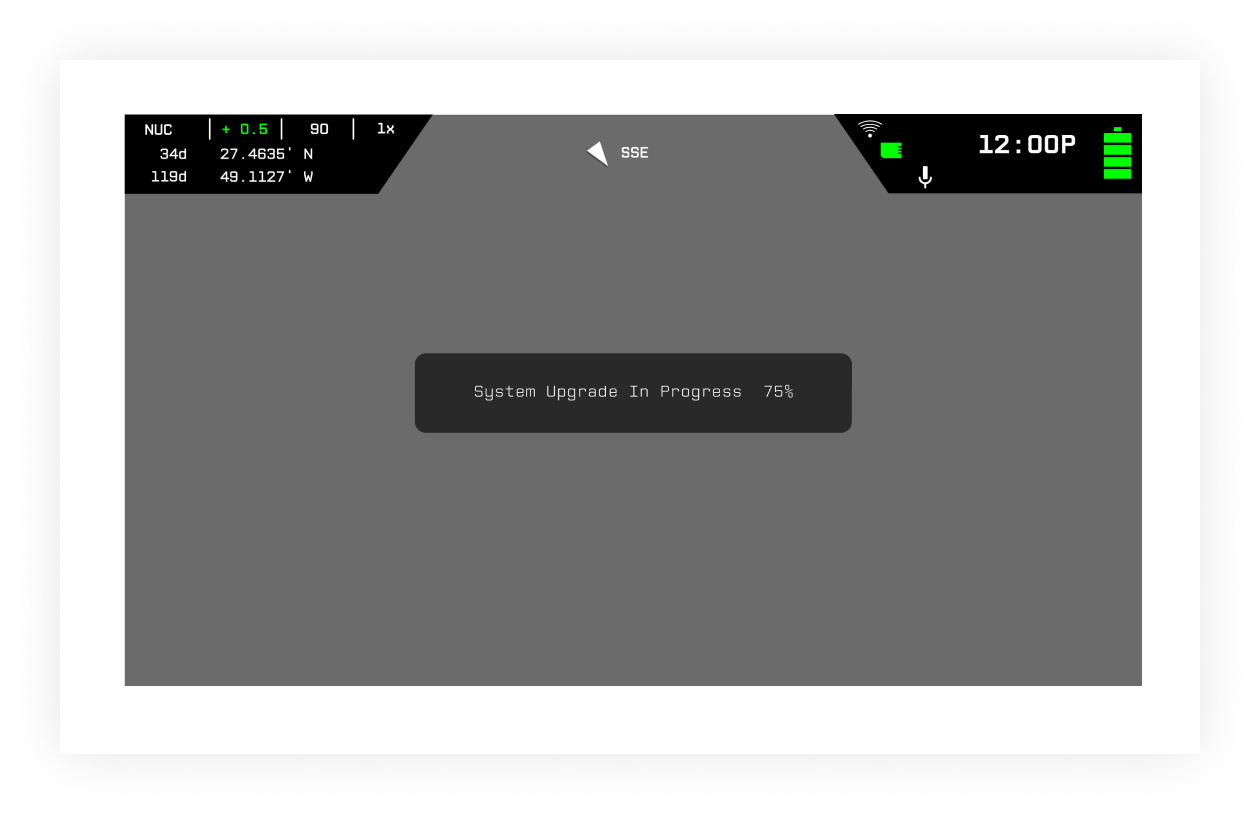
UPDATE OPSIN FIRMWARE
- Turn camera off
- Insert SD card with update package into SD card slot
- Turn camera on
- Update will automatically start, and the update message
will be shown on the screen - The update will take up to 4 minutes
- When the update is complete, the camera will reboot (do not disconnect power while camera is rebooting)
- After the camera reboots, confirm the proper versions was successfully
installed [See: Confirm Firmware Version] - The ‘FPGA’ field should show: 131278
THE PARTIAL UPDATE OF THE SYSTEM IS COMPLETED
NEXT STEP
| CORE [FPGA] | FIRMWARE | OVERLAY | RECOVERY | WIFI |
|---|---|---|---|---|
|
Pending [131278] |
Next Step | Pending | Pending | Pending |